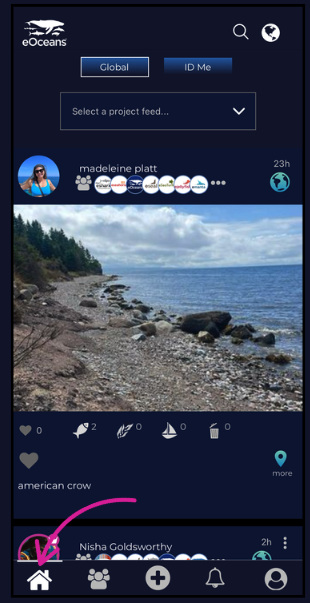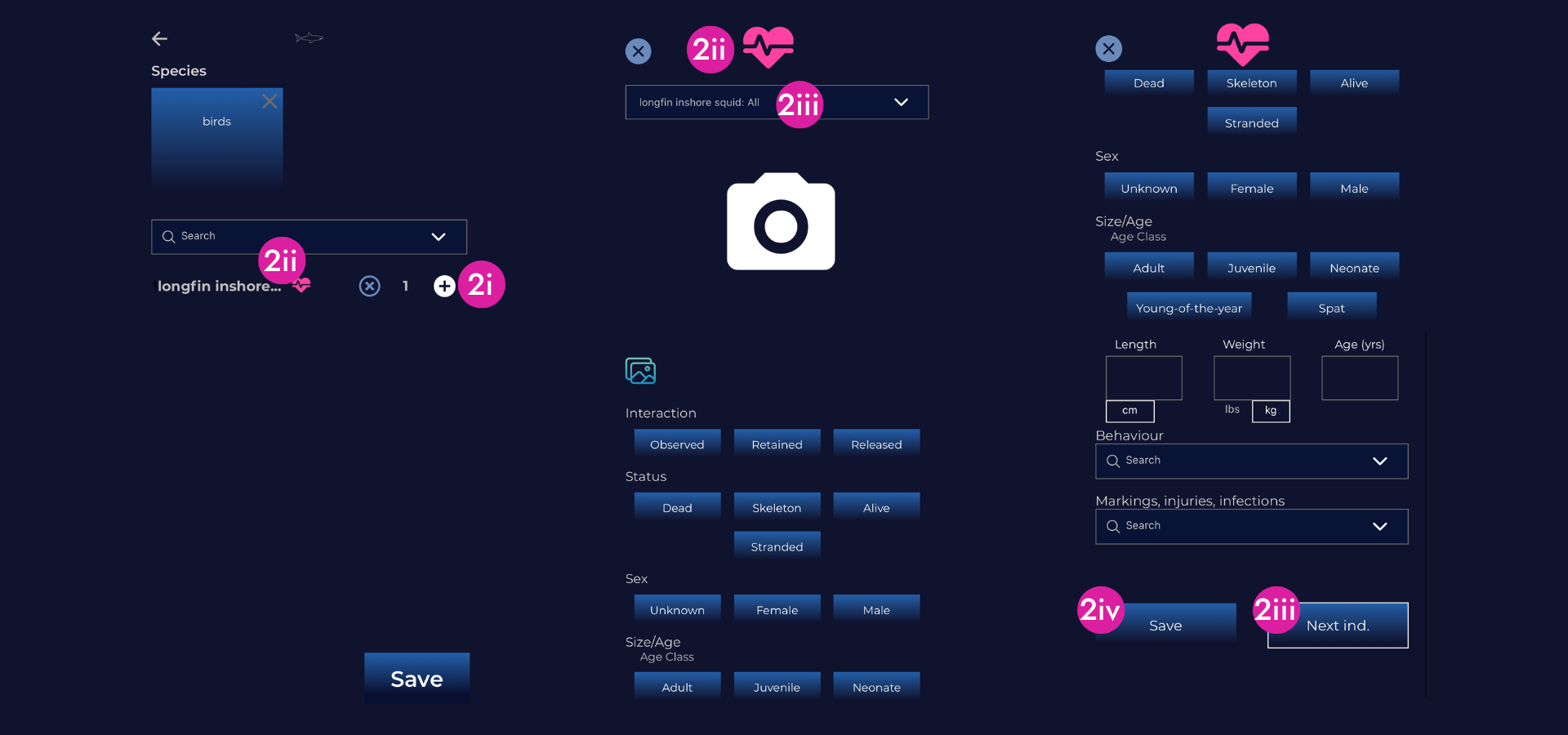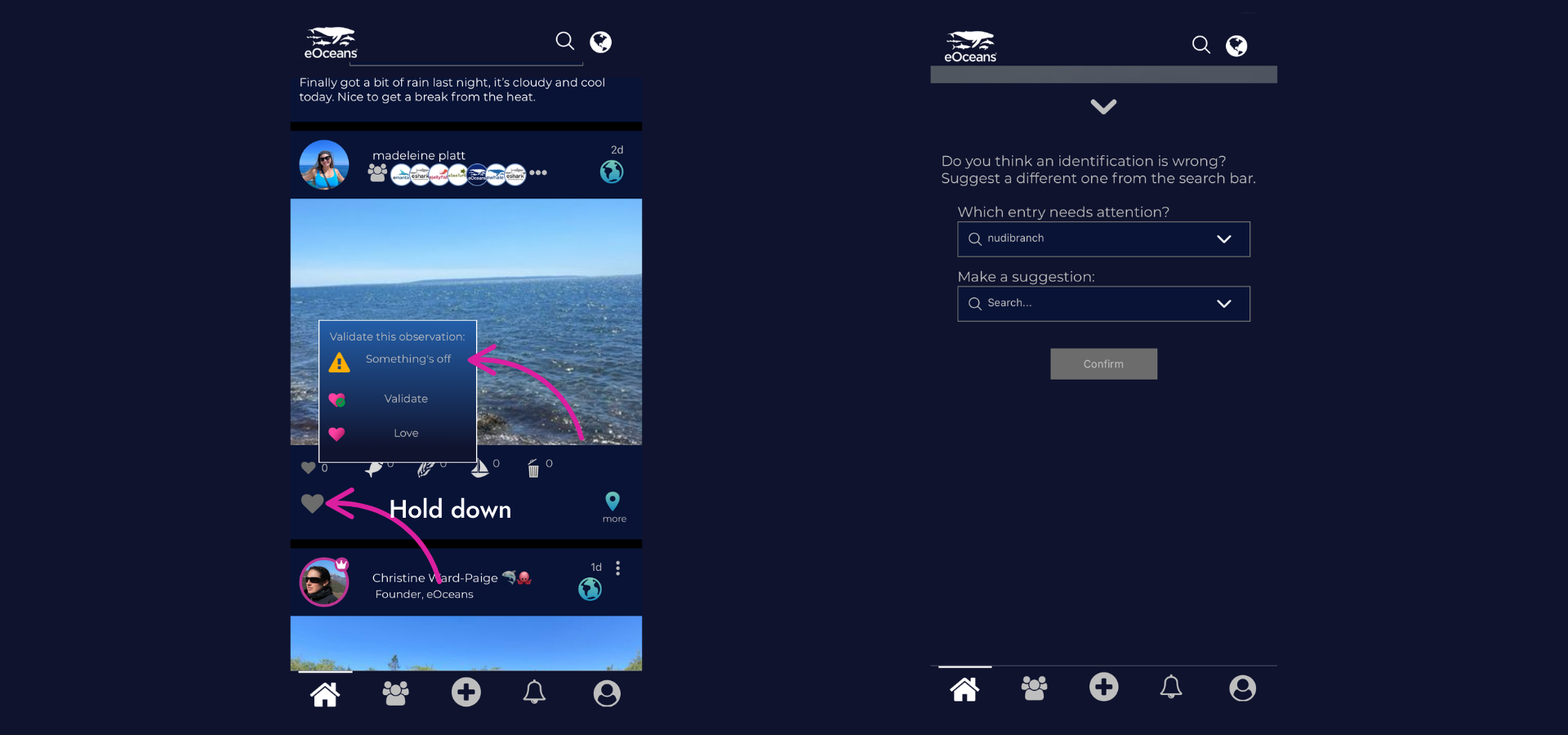Step-by-step guide to using our mobile app.
Use the eOceans app to record, share and analyze observations of wildlife, pollution and
human activity in real time.
This guide shares how to
- Navigate through the mobile app
- Join a public team
- Log an observation
- Make a suggestion/help ID species
- View and edit your profile
If you haven’t already, download the app and create an account.
You will need to confirm your email in order to activate your account.
Joining a team —
Navigate to the teams page by selecting the “Group” icon in the bottom navigation bar from any page.
Use the top buttons to scroll and navigate through the different Team Pages—here you can find joinable teams, teams you own, global teams and teams you have already joined.
Use the “person with a +” icon in the top right corner to search for other eOceans users to follow or collaborate with.
See team profiles by selecting the team you would like to look at.
Follow/join teams using the buttons on the team profile page.
Scroll through the options at the bottom to see more details about the team and their project, including a project overview, methods, location, any observations that have been made, comments, discussion and results (Please note that more in-depth results are available on the eOceans dashboard—if you’re looking for results on a specific project, sign in here and search for your team).
*If you are an admin looking to create your own team and project, please log into the eOceans dashboard and follow the steps here.
Create a new survey/observation —
When you’re in the field, ready to start your survey, click the “plus” in the bottom centre navigation bar, you will see a new page pop up, prompting you to fill out your survey.
1. Click the large camera icon in the centre to upload a general photo for your survey, you will have the option to upload separate photos for each species observation in the species section.
2. Click the “+” next to Species to search for any species you observed during this survey, if no species were observed, select “None”.
*If you need help identifying your species, check the “ID please?” box below the camera icon.
i) If you observed more than one individual of the same species, change the the number by selecting the “+” next to the number to increase the number of individuals observed for that species, use the “—” to decrease the number of individuals observed.
ii) Use the “Heart” icon to log specific information about species or individuals, including interaction, status, sex, size/age, specific length and weight, behaviour and any markings or injuries the individual has. Here you will be able to use the large camera icon to upload a photo of all individuals of the species, or each individual you observed.
iii) Use the bar with the drop down arrow at the top of the screen to change between individuals, or log the same stats for ALL individuals you observed. You can also use the “Next ind.” button at the bottom to navigate between observed individuals of the same species.
iv) Save your species observations once you are finished logging all the information to go back to the main survey page.
3. Click the “+” next to Humans to add any human interaction you observed, select “none” if there was no human activity during your survey.
i) Search for the activity that each individual is observed doing or log vessel activity.
ii) Use the “+” and “—” to change the number of vessels/humans you observe.
iii) Save your human observations to go back to the main survey page
4. Click the “+” next to Environment to log all environmental conditions at the time of your survey, if environmental conditions are not relevant to your survey, you can select “None”.
i) Input your surface conditions, water conditions and habitat conditions by selecting the “+” next to each parameter
ii) Save your environmental observations and return to the main survey page
5. Log your activity and methods by using the search bar, if your project is using a specific method, it will show here.
6. Use the Field Notes box to add any other details relevant to your observations and survey.
7. Use the “Showcase” toggle to enable your observation to be broadcasted in the community channel.
8. Click the “Save” button at the bottom of the screen to save your survey and upload the data into the app.
Unsure of an observation or want to make a suggestion?—
Navigate to the home page selecting the “house” icon in the bottom navigation bar from any page, then select the “ID me” button at the top of the page.
Find the observation that you wish to suggest an ID and hold down on the heart button in the bottom left of the observation, select “validate” if you wish to validate someone else’s observation OR select something “something’s off” if you wish to suggest a new ID for an observed species.
If you selected “something’s off”, a new page will pop up with a bar to select the observed species and a bar to suggest a new ID. Input your new ID into this page then click confirm.
View your profile—
Navigate to your profile by selecting the “profile picture” icon in the bottom navigation bar from any page.
On the profile page, you can view and edit:
- Your name and username (select the pencil icon to edit)
- Your profile picture (click to edit)
- Your banner picture (click to edit)
- All of your observations
- Your profile stats and goals (Select “Profile” next to “Observations”)
- View/edit your role, affiliations, certifications, areas of interest and observations goals
- Your impact status (Select the animal icon in the white circle)
Once you are viewing your impact status, you can scroll through your impact, activity and contributions.
Use this page to see your relative and raw score for the various types of impact you’re making!
Having trouble? Our team is here to help.
Contact us or visit our how-to page for more information on using eOceans.